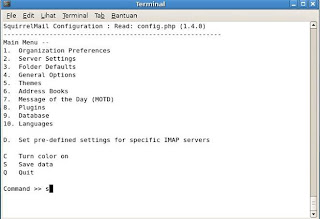1.) Konfigurasi kartu jaringan
# editor /etc/network/interfaces
# This file describes the network interfaces available on your system
# and how to activate them. For more information, see interfaces(5).
# The loopback network interface
auto lo
iface lo inet loopback
# The primary network interface
allow-hotplug eth0
iface eth0 inet static
address 192.168.10.6
netmask 255.255.255.0
network 192.168.10.0
broadcast 192.168.10.255
gateway 192.168.10.6
# dns-* options are implemented by the resolvconf package, if installed
dns-nameservers 192.168.10.6
dns-search ns.kelompok1.com
Merestart layanan interfaces
# /etc/init.d/networking restart
2.) Konfigurasi name server
# editor /etc/host
127.0.0.1 localhost
200.110.10.1 ns.kelompok1.net kelompok1
#The following lines are desirabel for IPv6 capabel hosts
::1 ip6-localhost ip6-loopback
Fe00::0 ip6-localnet
Ff00::0 ip6-mcastprefix
Ff02::1 ip6-allnodes
Ff02::2 ip6-allrouters
Ff02::3 ip6-allhosts
3.) Konfigurasi ip address
# editor /etc/resolv.conf
Search ns.kelompok1.net
Name server 200.110.10.1
Membuat DNS server
Install paketnya misalnya BIND9 atau BIND
# apt-get install bind9
Konfigurasi file named.conf
# nano /etc/bind9/named.conf
Dari scrib named.conf kit
Zone “kel4.net”{
type master;
file “/etc/bind/db.filesatu”;
};
Zone “1.168.192.in-addr.arpa”{
type master;
file “/etc/bind/db.filedua”;
};
- Buat filesatu
;
; BIND reverse data file for broadcast zone
;
$TTL 604800
@ IN SOA localhost. root.localhost. (
1 ; Serial
604800 ; Refresh
86400 ; Retry
2419200 ; Expire
604800 ) ; Negative Cache TTL
;
@ IN NS localhost.
- Buat filedua
;
; BIND reverse data file for local loopback interface
;
$TTL 604800
@ IN SOA localhost. root.localhost. (
1 ; Serial
604800 ; Refresh
86400 ; Retry
2419200 ; Expire
604800 ) ; Negative Cache TTL
;
@ IN NS localhost.
1.0.0 IN PTR localhost.
Restart aplikasi bindnya
# /etc/init.d/bind restart
Uji coba hasil konfigurasi
# nslookup
>ns,kelompok1.com
>192.168.10.1